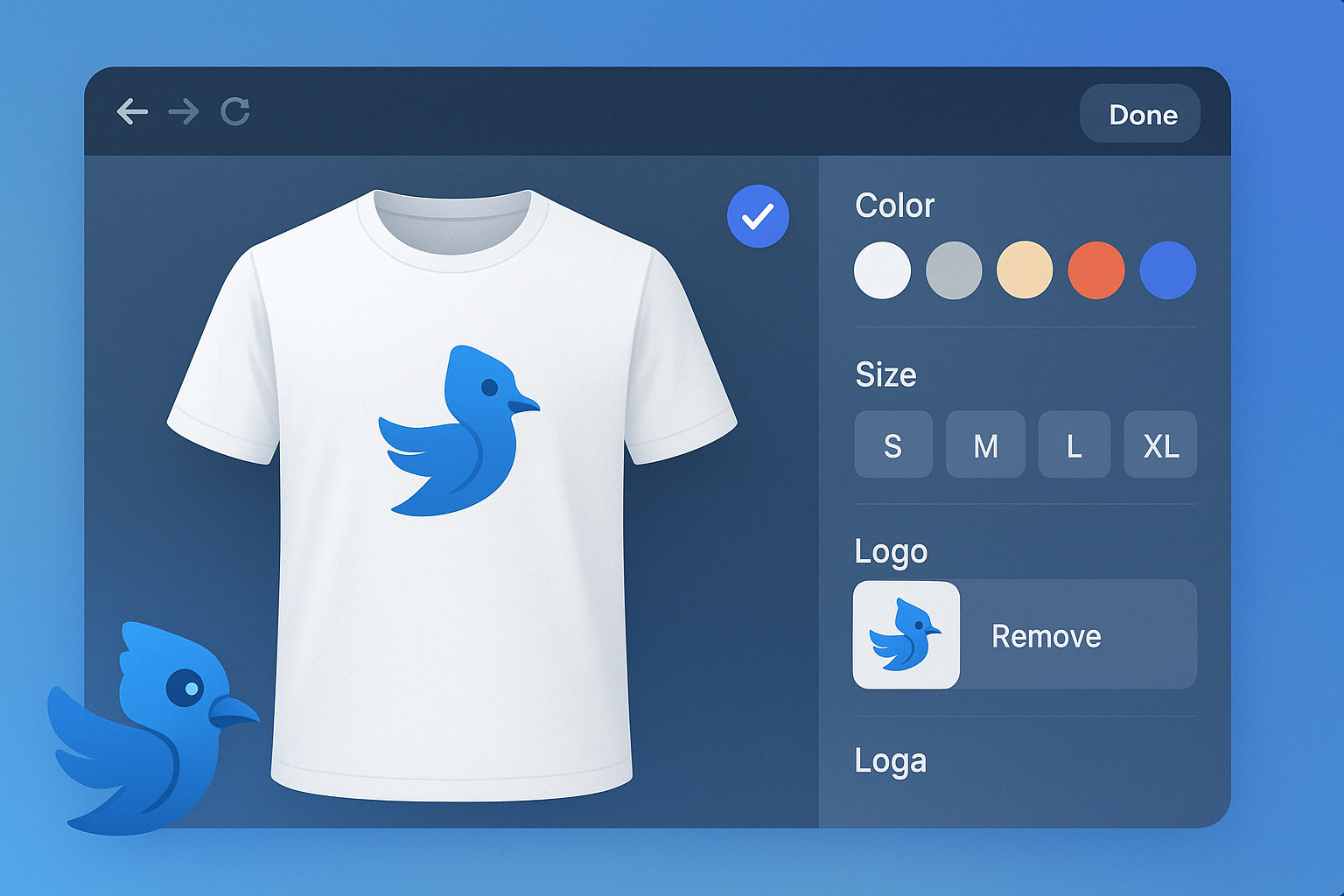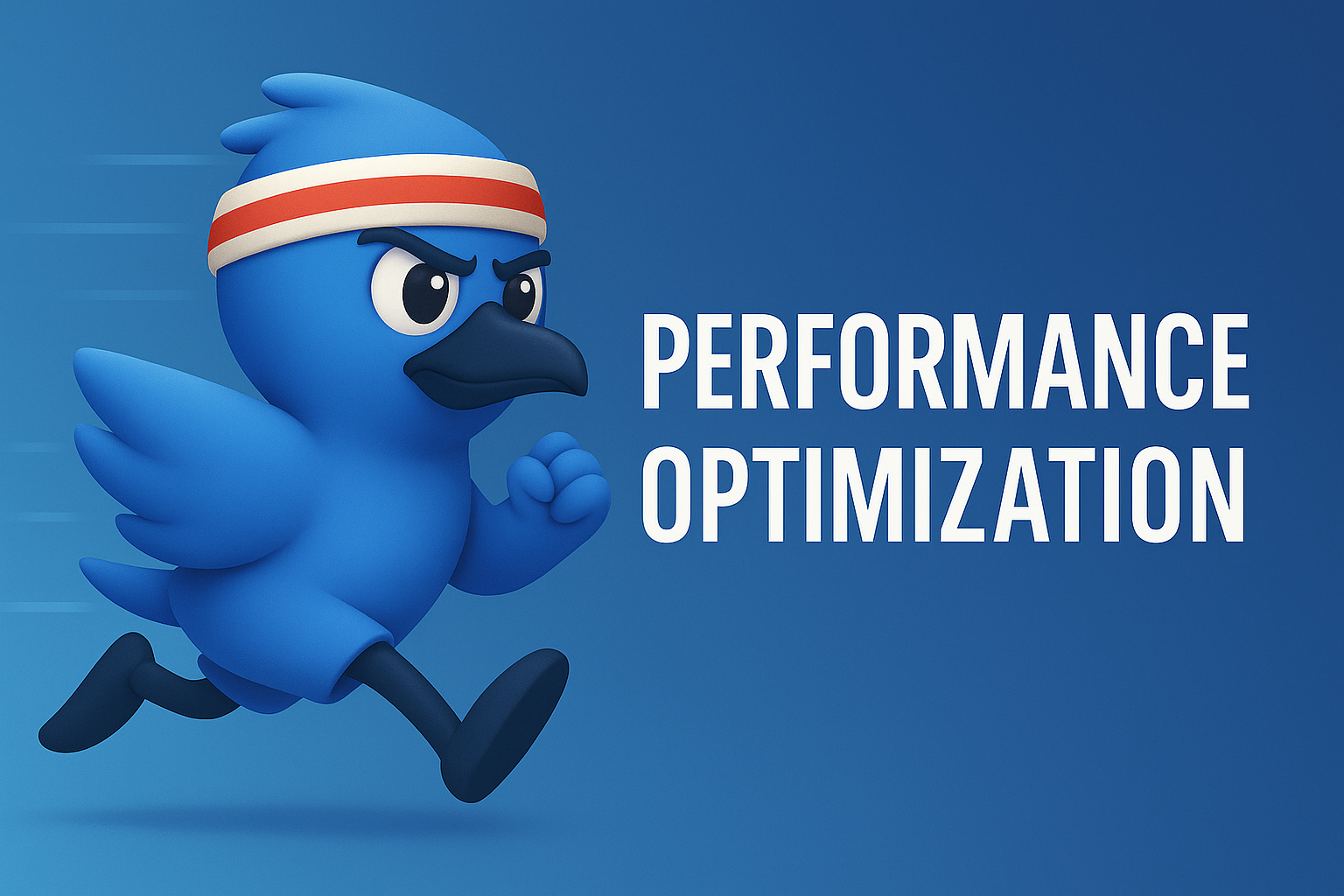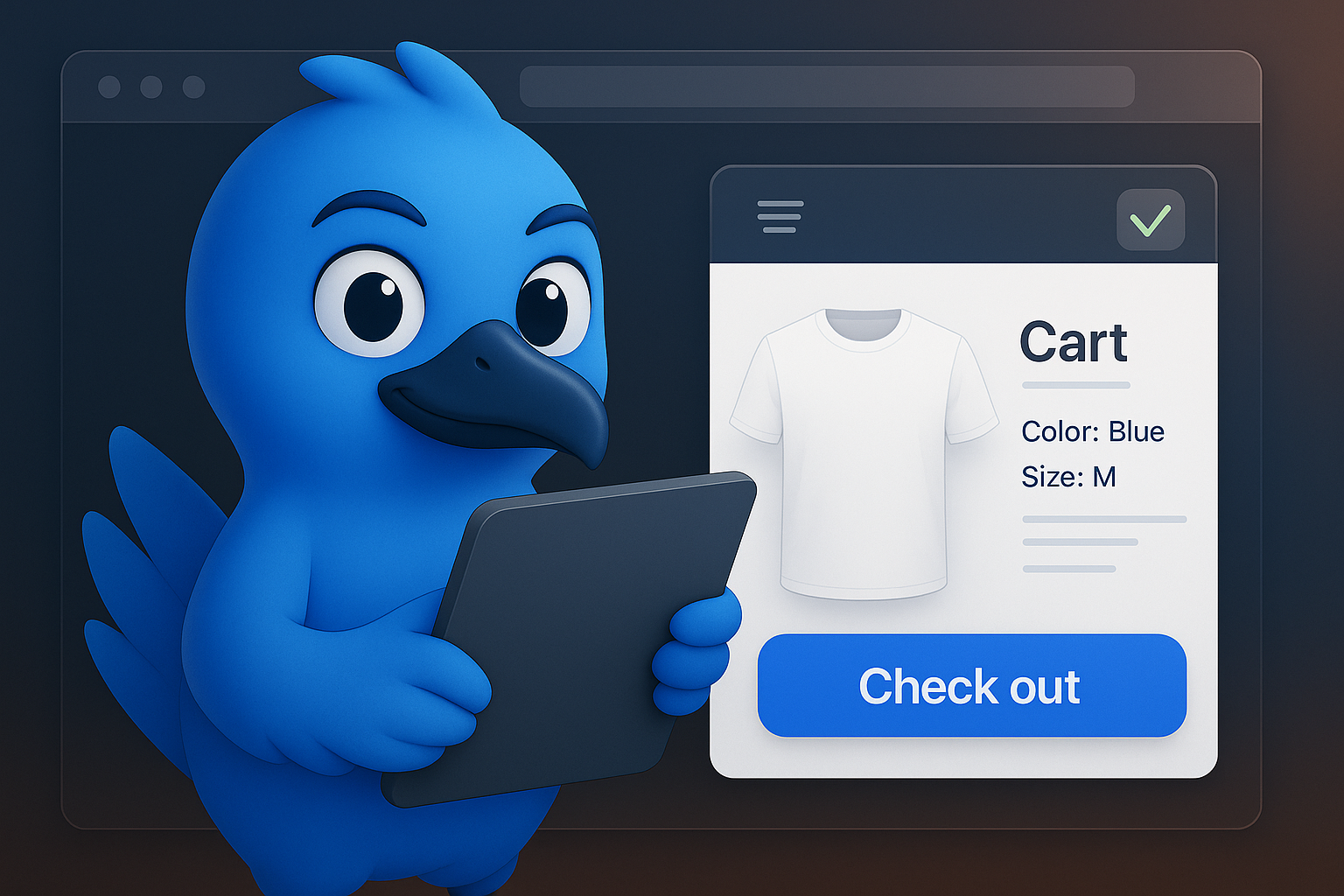AIRCADA ACADEMY
Our growing library of walkthroughs to help you get the most out of your configurator.
Frequently asked questions
Get answers before you dive in
Yes. It works with all major Shopify themes, including Dawn, Impulse, Prestige, and just about any other. The configurator is added using Shopify’s theme app blocks, so it doesn't depend on a specific theme structure. It won’t break your layout or interfere with your code. If your theme supports blocks, this will work fine.
No. You won’t need to write or copy any code. Everything is set up using simple forms and dropdowns inside the app. You create the configurator, choose the model, set your options, and link it to a product. That’s it.
You still have options. You can use online tools to generate a basic 3D model, or you can contact us if you want one professionally made. We don’t want this to block you. If your product can be customized visually, chances are we can help turn it into a model.
It’s a simple step during setup. After you create your configurator, you’ll see an option to connect it to one of your Shopify products. Just pick the product from the list, and we’ll handle the rest. Once connected, the configurator will show up on that product’s page.
Not in a noticeable way. The configurator loads separately and doesn’t block the rest of your page. Depending on the size and complexity of your 3D model, it may take a moment to load fully. But it won’t slow down your overall store or impact the product page’s basic performance.
When a customer customizes a product, we capture an image of their final selection. That screenshot, along with the options they picked, shows up in the Shopify cart. You’ll see exactly what they chose. This helps avoid confusion and gives your customers a clear summary.
Yes. When setting up the configurator, you can create rules that change the price based on what the customer selects. For example, if they choose a premium material or extra feature, the price will update automatically. This lets you monetize customization directly. It’s built into the tool.
Yes. The configurator is designed to work smoothly on phones and tablets. It uses a mobile-friendly layout with touch controls for rotating and zooming. It looks clean and loads reliably. Your customers won’t need to pinch or struggle to interact.
Absolutely. You can build and save a configurator without publishing it. There’s a preview mode so you can see exactly how it looks and behaves. Nothing goes live until you press the publish button. Once published, it shows up on any connected product pages.
Almost anything that can be customized visually. Rings, bottles, furniture, uniforms, packaging — if customers need to pick colors, parts, or styles, this can help. It works well for physical products that benefit from being seen in 3D before buying. You’re not limited to any one category.
Things are moving fast.
We're still building out all the lessons, guides, and walkthroughs. You might notice things are a little light right now.
In the meantime, we're here to help.